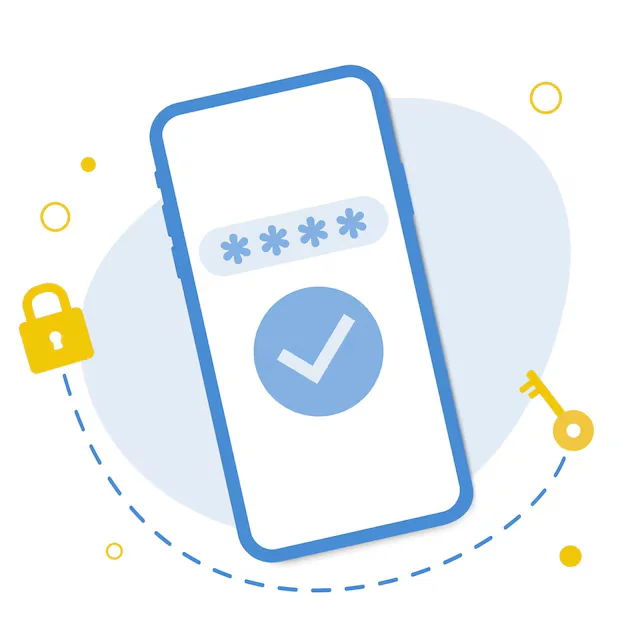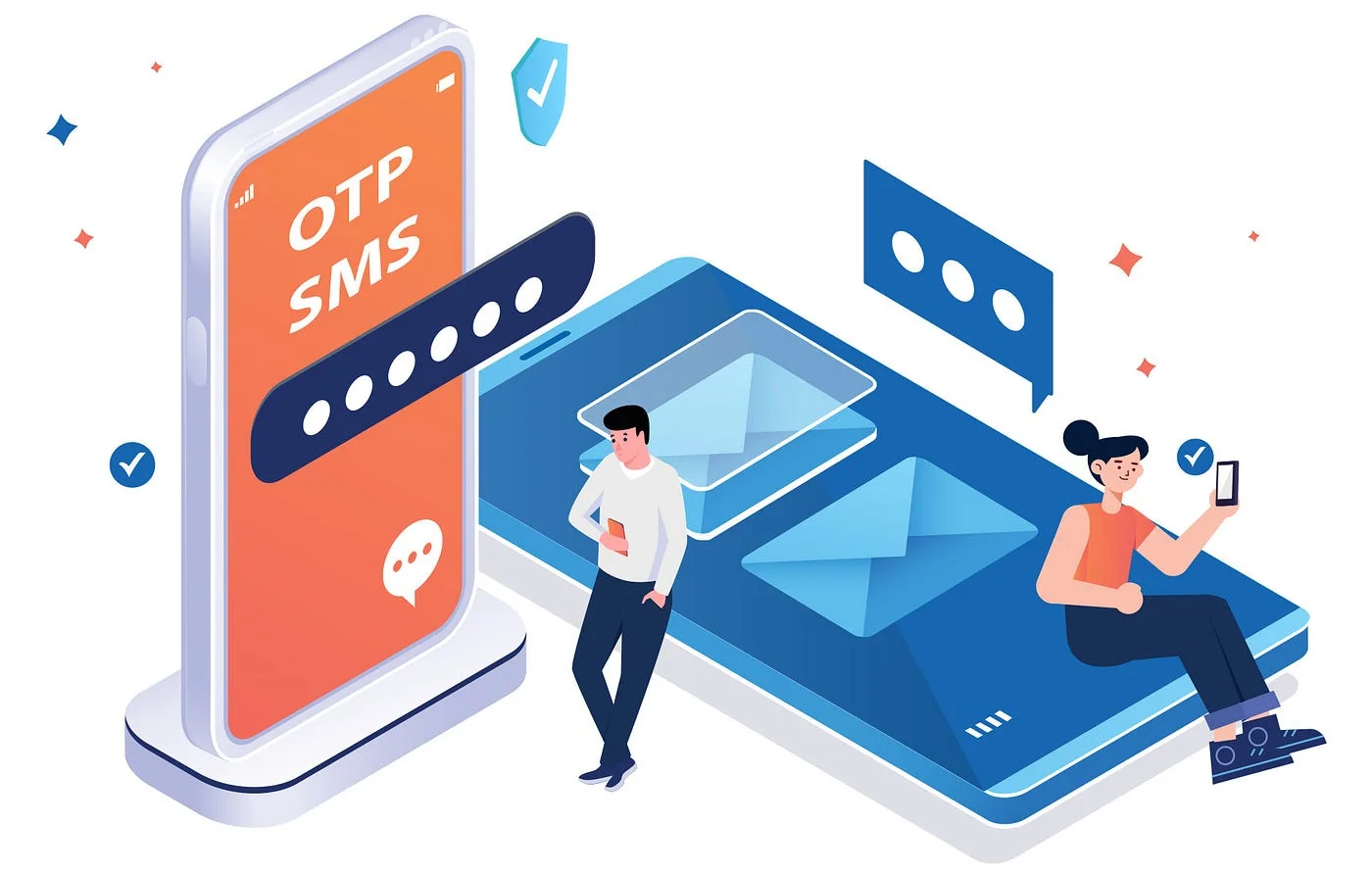Build a Flutter App That Acts as a WordPress Blog Reader
Build a Flutter App That Acts as a WordPress Blog Reader
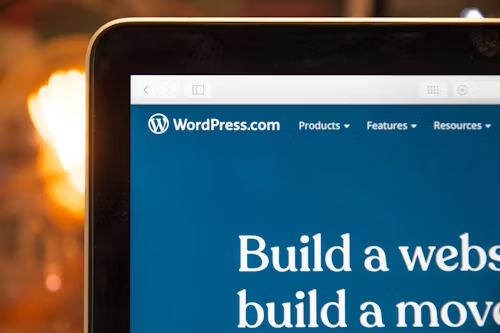
Step-1 Flutter Environment Setup
Flutter setup is simple and essential. Flutter supports Windows, macOS, and Linux. Let’s begin!
1. Pick an OS
First choose Windows, macOS, or Linux. It must meet Flutter’s system requirements as described.
2. Install Flutter
Next, we download your OS-specific stable release from Flutter’s website. Developers unzip and place downloaded files in your system.
3. Setting Flutter’s Path
For seamless Flutter command access from any terminal or command prompt, the team integrates the Flutter SDK into your system’s PATH variable. Imagine having a Flutter wand at your fingertips!
4. Support Tool Assembly
Git or the Android SDK may be needed for Flutter, depending on your OS. Installation of these tools is smooth.
5. Check Installation
Type ‘flutter doctor’ in a terminal or command prompt. This command verifies Flutter installation and finds missing dependencies.
Installing Libraries and Plugins
Before integrating Flutter, make sure your WordPress site has the necessary plugins — the unsung heroes that keep everything running smoothly.
First, we check that WordPress has Rest API, JWT Authentication, and Regenerate Thumbnails. These connect your WordPress backend to Flutter, enabling smooth communication.
The next step is installing Flutter for WordPress or editing the child theme’s functions .php file. This is necessary to align WordPress with Flutter.
After installing these plugins and libraries, we can develop a Flutter app with WordPress integration. This method lets us use WordPress’s powerful CMS to create a native-like experience across platforms.
Building a Flutter app for any WordPress site starts with plugin and library installation. Make sure Rest API and JWT Authentication are installed and integrated with Flutter for WordPress to give your users a uniform and easy experience.
Building a WordPress-Backend Flutter App
The “Easily Generate REST API URL” plugin will boost your WordPress site. This utility quickly provides a REST API URL to seamlessly integrate your Flutter app with the powerful WordPress backend.
Flutter’s straightforward design toolkit and engaging widgets let developers build a great app on time.
After the design is perfect, link the Flutter front end to WordPress. The given REST API URL is used.
We use Flutter_WordPress for smooth integration. It works like a magic wand to make Flutter-WordPress interactions smooth.
We guarantee a faultless performance before your app shows up. To ensure app-WordPress compatibility, our team does extensive tests (primarily in Android Studio).
Step-2 App Design
Flutter apps for WordPress sites need great design to provide a great user experience. Luckily, Flutter design templates offer many options to give your app the perfect appearance and feel.
These templates include pre-made UI elements you may alter for your project. They encompass simple structures to complicated interfaces, saving time and making your app appear great. Customization helps develop streamlined designs.
Flutter developers can easily match WordPress site identity using colors, fonts, and styles. Consistency across platforms improves app design and use.
Consider app design a great party. Familiarity and intuitive cues make users feel at home. Having a native-like app is like knowing where to relax and converse.
A pleasant digital habitat is created by following design principles and using familiar UI elements. Details — decor, tone, and ambiance — make the magic. Flutter’s design templates let you customize your app.
Flutter’s toolkit and familiarity create a beautiful and comfortable app. Building a WordPress Flutter app requires this.
Adding Widgets
Flutter apps for WordPress sites need widgets in the Build (BuildContext context) function to customize their interfaces. This ensures a beautiful design and a great user journey.
To represent posts as landing page cards, use the FutureBuilder widget. It dynamically displays posts from the WordPress backend. FutureBuilder lets developers construct attractive cards with article titles, featured photos, and descriptive previews.
This card list is retrieved using ListView.builder(). This powerful utility effectively generates dynamic cards from fetched data in a scrollable list.
If your organization chooses Flutter mobile app development, consulting a seasoned development partner like us is best. Custom Flutter apps that feel native across platforms are their specialty.
Step-3 Update/Deploy
Success depends on keeping your software updated and deploying it easily across platforms. Flutter streamlines app updates and deployment. Flutter makes it easy for developers to add features, correct issues, and improve functionality.
Developers simply alter codebase components and use “flutter build” to update your program.
The same codebase should be used to deploy the app to iOS and Android after making and testing the necessary adjustments.
Flutter’s hot reload functionality allows fast iterations and upgrades while preserving a consistent user experience across platforms. It also automates deployment with a seamless interface with popular CI/CD technologies.
Step-4 App Testing
Flutter apps for WordPress sites must be thoroughly tested before launch. Most important for reliable mobile app testing:
1) Functionality Testing:
This checks user registration, login, content retrieval, push alerts, and custom features for smooth functioning.
2) Compatibility Testing:
Test software on several devices, Android and iOS versions, and screen resolutions. This ensures consistent performance across settings.
3) UI/UX Testing:
Assessing platform-wide design consistency. The quality assurance team must test navigation, button functions, form inputs, and screen transitions for responsiveness and beauty.
4) Integration Testing verifies app-WordPress backend integration.
Verify data retrieval and display. Make sure your REST API plugin works for secure connections.
5) Performance Testing:
Your software is tested under low network connectivity, high traffic, and concurrent usage. We measure reaction time, loading speed, and data handling efficiency for a pleasant user experience.
These procedures are a reliable way to find and fix bugs before app release. Your Flutter app needs a dependable and engaging user experience to succeed.
Step-5 App Uptime + Maintenance
Flutter apps may benefit from Firebase Console integration. You can easily monitor app performance and handle push alerts with its tools.
Setting up Firebase Console for your Flutter app on any WordPress site is easy:
Create a Firebase Console project and activate Firebase Cloud Messaging (FCM) to send push alerts to app users.
Flutter app Firebase SDK integration: To use Firebase services and APIs in your project, add the dependencies to pubspec.yaml.
Deal with notifications: Setting up Flutter Firebase Messaging listeners and callbacks to manage push notifications and device token updates.
Control notifications: This makes alerts easy to utilize by integrating them into your app’s interface using Flutter’s framework.
Keep track of app performance: Crash reports, performance data, and user engagement should be monitored regularly using Firebase Console. Developers find and fix app uptime issues.
This ensures a reliable Flutter app experience. Manage push alerts, monitor performance, and maintain a consistent user interface to improve user experience.