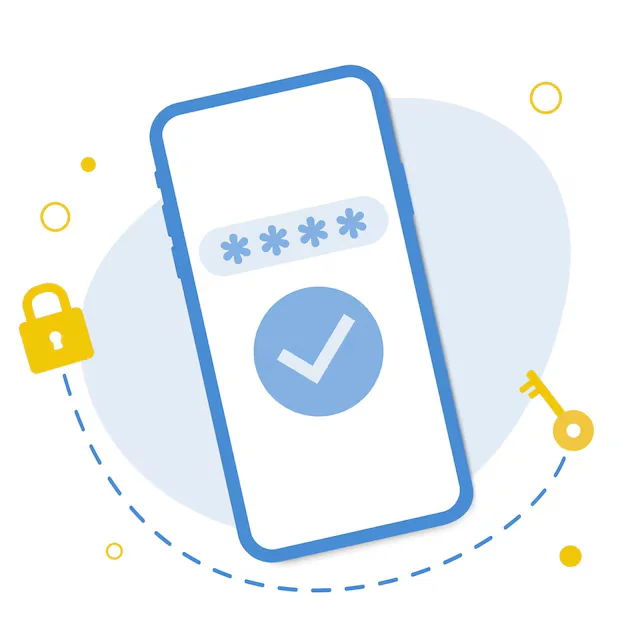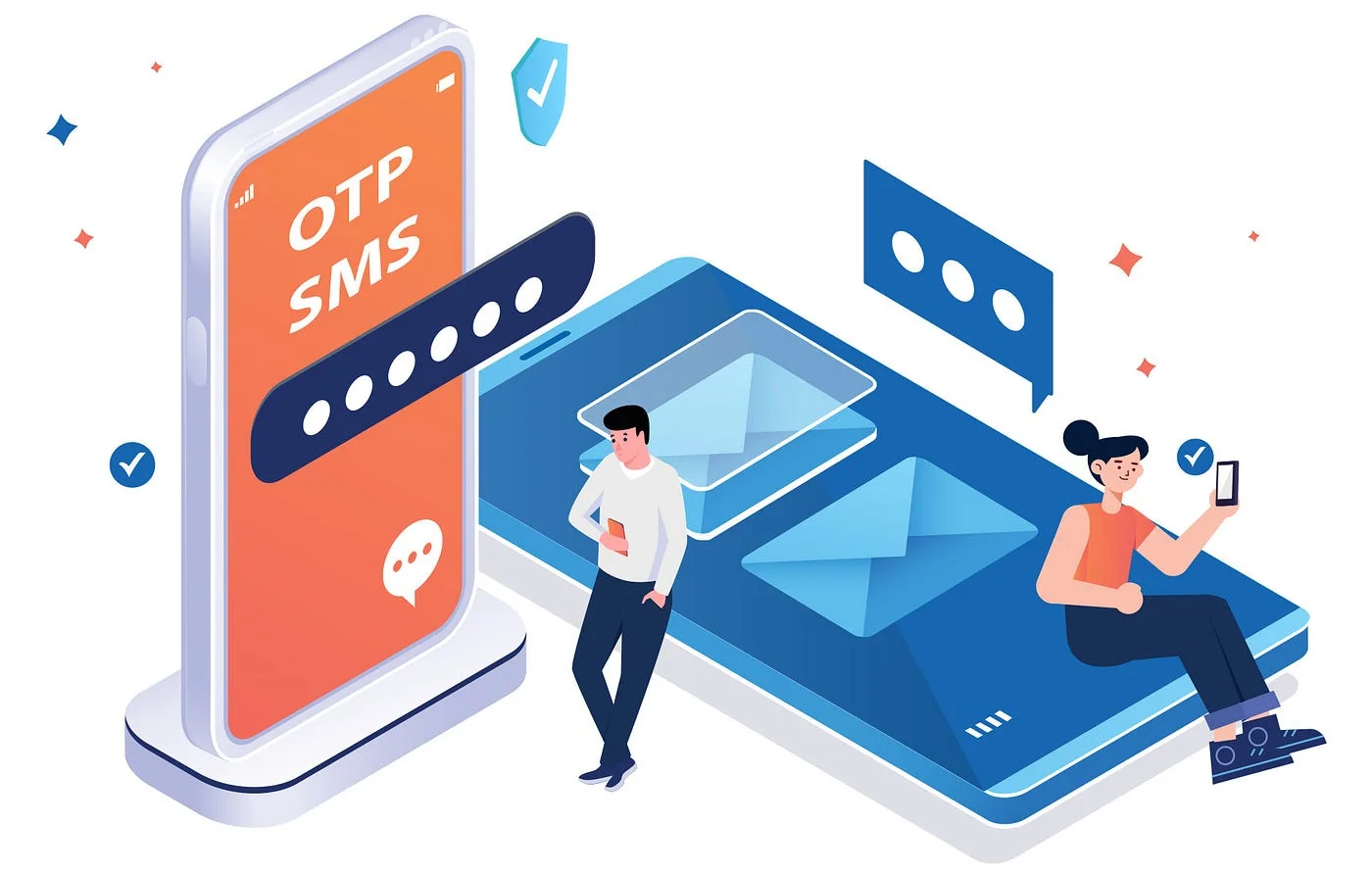Building a Flutter Dashboard to Monitor WordPress Site Stats via REST API
Building a Flutter Dashboard to Monitor WordPress Site Stats via REST API

Monitoring your WordPress site doesn’t have to be confined to your desktop. With the power of Flutter and the WordPress REST API, you can build a lightweight, mobile-friendly dashboard that gives you real-time insight into your website’s performance—right from your phone.
In this post, you’ll learn how to architect and plan a Flutter dashboard that tracks core WordPress metrics like posts, users, comments, and categories using API calls.
What is the WordPress REST API?
The WordPress REST API is a built-in feature of WordPress that exposes all your site data (posts, users, comments, taxonomies, etc.) through JSON endpoints. This makes it easy to consume WordPress content in headless applications, including Flutter-based mobile apps.
Why Build a Mobile Dashboard?
Whether you run a blog, an online magazine, or a news portal, it’s important to track how your site is performing on the go. A mobile dashboard allows you to:
-
View the total number of published posts
-
Monitor registered users (admin access)
-
Track pending or approved comments
-
Quickly see top-level site activity without logging into wp-admin
-
Integrate charts, growth trends, and filters
This is especially useful for site managers, editors, and content teams who work across time zones and devices.
Key Stats to Monitor
Here are the most common WordPress site stats you might want to include in your Flutter dashboard:
-
Total Posts – Published post count, including drafts or scheduled posts
-
Users – Admins, editors, contributors, or subscribers (requires authentication)
-
Comments – Approved and pending comments
-
Categories/Tags – Number and type of taxonomies
-
Media Items – Number of uploaded images and documents
-
Pages vs. Posts – To monitor content types individually
You can also go deeper by visualizing trends, such as weekly post activity or monthly comment growth.
Authentication Considerations
For public data like posts or categories, you can make API requests without logging in. However, for sensitive information—like user data or comment moderation—you’ll need to implement JWT authentication or OAuth.
This ensures only authorized users can view or modify backend data. You’ll also need to manage token storage securely within your Flutter app.
Designing the Dashboard
A good Flutter dashboard UI should be clean, responsive, and informative at a glance. You can organize the screen using:
-
Cards for each stat block (e.g., Posts, Users, Comments)
-
Icons that visually represent each metric
-
Color-coding for urgency (e.g., high comment volume)
-
Refresh button or auto-polling logic
-
Optional navigation to drill down into details (e.g., list of latest comments)
You may also incorporate charts using packages like fl_chart to track trends over time.
Real-Time Updates and Caching
If you’re building a frequently used admin tool, consider implementing:
-
Auto-refresh every few minutes
-
Pull-to-refresh gesture for manual sync
-
Offline caching using local databases like Hive or SQLite for fast loading
This ensures that your dashboard remains fast and usable—even with slow network conditions.