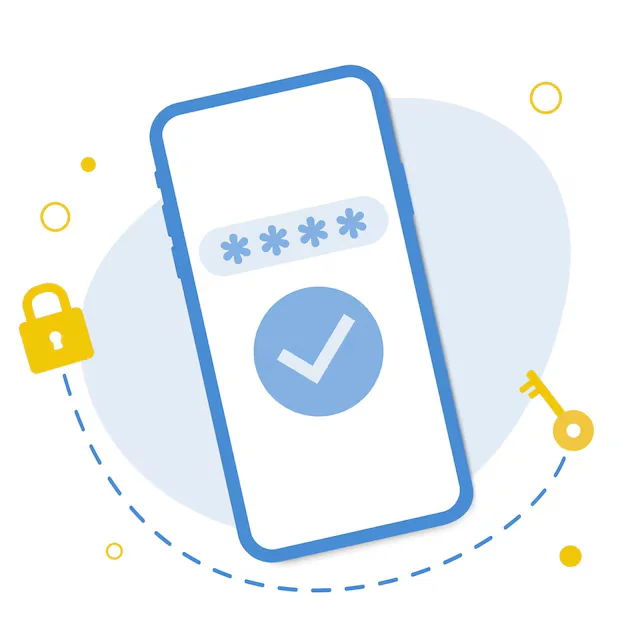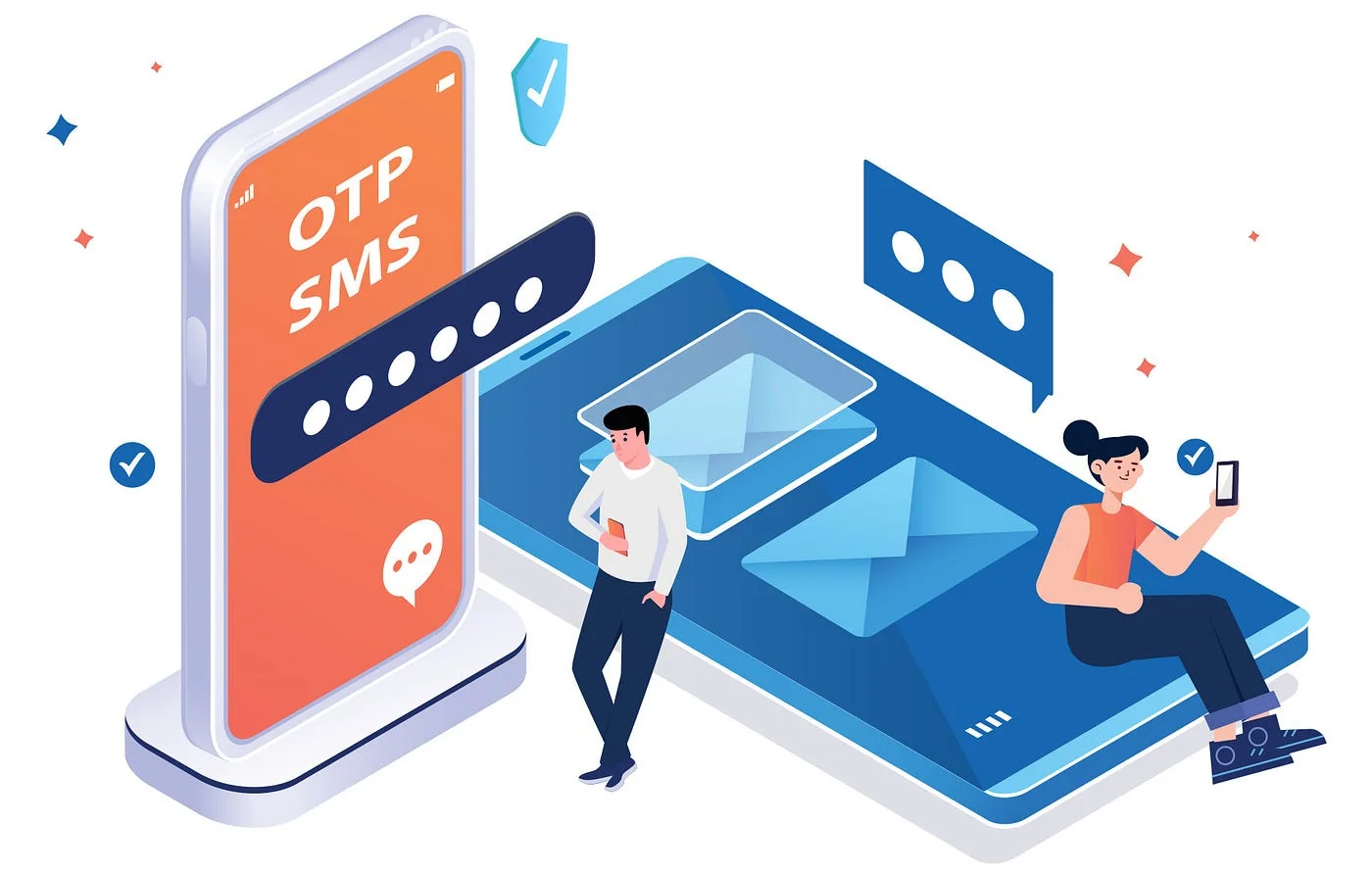Building Custom Animations in Flutter with Implicit & Explicit Widgets
Building Custom Animations in Flutter with Implicit & Explicit Widgets
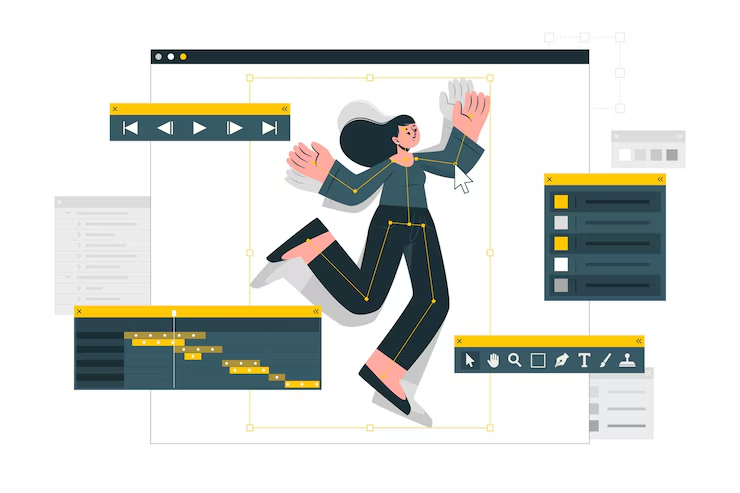
Animations breathe life into mobile apps — enhancing user experience, guiding user attention, and making interactions feel fluid and delightful. Flutter, with its rich animation system, gives developers the power to build both simple and complex animations easily using implicit and explicit widgets.
In this post, we’ll explore what these two animation types are, how they differ, and when to use each to craft custom, high-performance animations in your Flutter apps.
Why Animations Matter
Before diving in, let’s consider why animations are worth your attention:
-
Improved UX: Smooth transitions make apps feel modern and responsive.
-
User Guidance: Animations can indicate state changes, new elements, or navigation flow.
-
Information Hierarchy: Movement draws attention, helping users focus on key content.
-
Aesthetic Polish: Micro-interactions and subtle effects make the UI feel premium.
Implicit vs Explicit Animations in Flutter
Flutter offers two main animation strategies:
1. Implicit Animations: Quick, Clean, and Declarative
Implicit animations are ideal for simple, built-in transitions — think fading, scaling, or resizing widgets. You don’t need to manually control the animation timeline. Instead, Flutter figures out the difference and animates automatically when properties change.
Key Characteristics:
-
Use widgets like
AnimatedContainer,AnimatedOpacity,AnimatedAlign, etc. -
Require minimal setup — no controllers or listeners
-
Animate when a widget’s property value changes
-
Great for UI tweaks and small transitions
Example Use Cases:
-
Toggling the visibility of a button with a fade
-
Expanding a card when tapped
-
Animating color or padding changes
2. Explicit Animations: Precise, Powerful, and Customizable
Explicit animations give you full control over the animation’s timing, direction, curves, and more. You define how and when animations should run using controllers and animation objects.
Key Characteristics:
-
Involve
AnimationController,Animation, and widgets likeAnimatedBuilderorTweenAnimationBuilder -
More setup required, but more powerful
-
Perfect for coordinated, sequenced, or complex animations
Example Use Cases:
-
Creating a bouncing logo or loading spinner
-
Coordinated animations in onboarding or walkthroughs
-
Advanced UI gestures and transitions