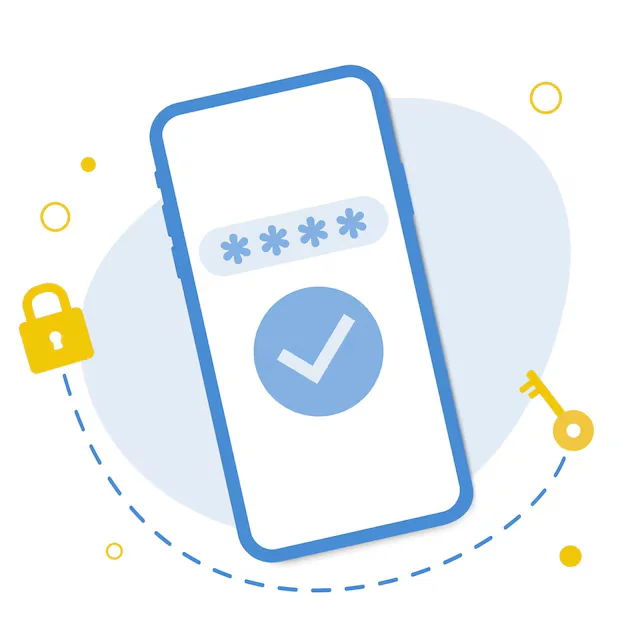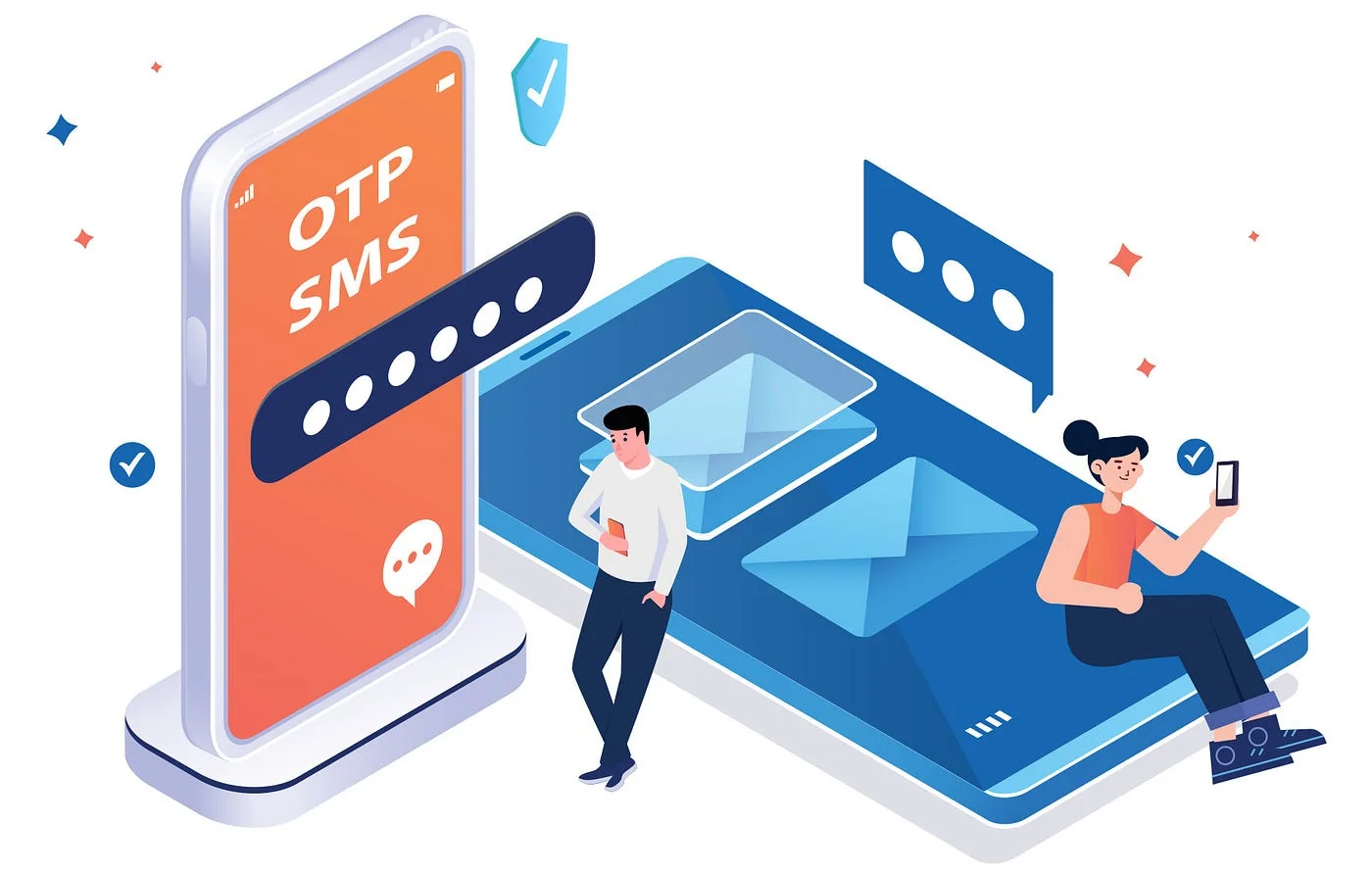Creating a Commenting System in Flutter for WordPress Posts
Creating a Commenting System in Flutter for WordPress Posts

Comments are a key feature of any blog, news site, or community platform. They help drive engagement, build community, and keep readers coming back. If you’re building a Flutter app powered by WordPress, it’s entirely possible to integrate a full commenting system — using the native WordPress REST API.
In this article, we’ll walk through the conceptual flow of viewing, posting, and managing comments from a Flutter frontend.
Why Add a Commenting System?
-
User Engagement: Comments give users a voice and make your app interactive.
-
Community Building: Readers can share ideas and opinions right inside the app.
-
Content Feedback: Creators get real-time feedback on their posts.
-
Increased Time-on-App: Discussion features help users stay longer and return often.
What the WordPress API Offers for Comments
The WordPress REST API provides endpoints for managing comments:
-
GET /wp-json/wp/v2/comments— Fetch existing comments -
POST /wp-json/wp/v2/comments— Submit a new comment -
Query parameters include
post,author,order, etc.
You can use these endpoints to build your own comment list and submission forms — all natively in Flutter.
Features of a Flutter-Powered Commenting System
-
Display Comments
-
List comments under each post.
-
Show author name, avatar (if available), and date.
-
Optionally support threaded replies (nested).
-
-
Submit New Comments
-
Authenticated or anonymous users can add comments.
-
Basic form includes name, email (if required), and message.
-
Show success/failure feedback upon submission.
-
-
Moderation Support
-
Pending comments may need admin approval (based on WordPress settings).
-
Allow users to see a “Waiting for moderation” message.
-
-
Refresh Comments
-
Option to reload comments on demand or after a new one is posted.
-
-
Authenticated Comments
-
If using JWT or OAuth login, tie comments to the logged-in user account.
-
Two Modes of Commenting
Anonymous Comments (Public Mode)
-
User enters name and email (optional based on WP settings)
-
No login required
-
Still subject to moderation (spam, approval, etc.)
Authenticated Comments (Logged-in Users)
-
User logs in via JWT (or application password)
-
Flutter app auto-fills author details from the token
-
Comment is linked to the actual WP user
UI Suggestions for Commenting
-
Comment List
-
Scrollable list below each post
-
Use cards or bubbles for modern presentation
-
-
Comment Form
-
Simple input field with submit button
-
Disabled button while submitting
-
-
Reload or Pull-to-Refresh
-
Optional refresh to check for new comments
-
-
Post-submission Feedback
-
Show snackbar or toast confirming submission
-
Indicate if comment is pending moderation
-