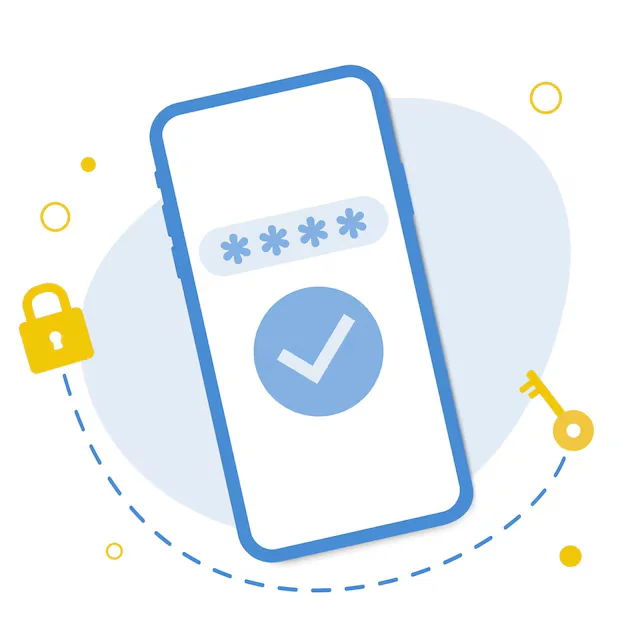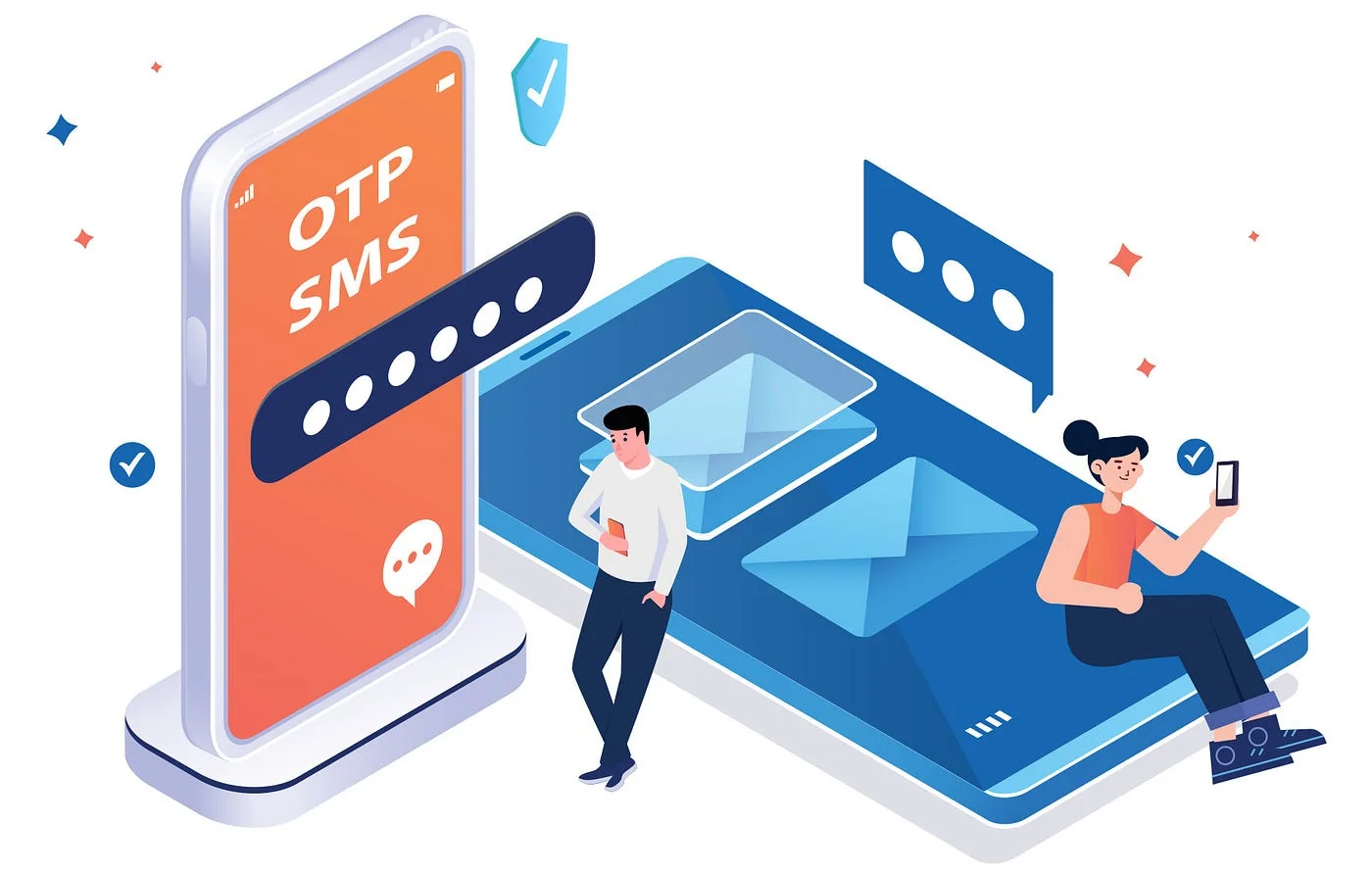Displaying WordPress Categories and Filtering Posts in Flutter
Displaying WordPress Categories and Filtering Posts in Flutter
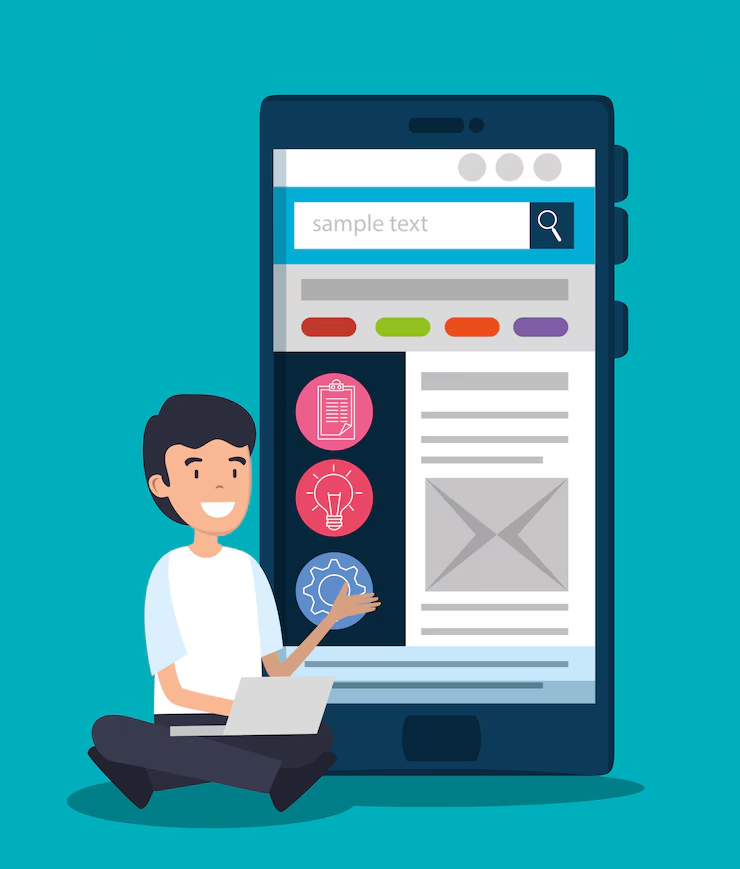
When building a Flutter blog, news, or content-driven app using WordPress as the backend, one of the most important features is category-based filtering. Users expect to browse articles by topics like “Tech,” “Lifestyle,” or “Travel” — just like they would on a traditional website.
With the help of the WordPress REST API and Flutter’s powerful UI capabilities, you can easily display categories and filter posts dynamically — no page reloads, no third-party CMS migration required.
Why Category-Based Filtering Matters
-
Improves Navigation: Helps users explore specific interests
-
Organizes Content: Cleanly groups your content for better readability
-
Enhances Performance: Fetches only what’s needed, reducing data load
-
Boosts UX: Creates a native-like experience tailored for mobile
How the WordPress REST API Helps
WordPress exposes a robust set of endpoints via its REST API that lets you:
-
Get a list of all categories
(e.g.,/wp-json/wp/v2/categories) -
Get posts under a specific category
(e.g.,/wp-json/wp/v2/posts?categories=3) -
Sort, paginate, or search content based on taxonomy filters
This makes it easy for Flutter apps to dynamically load and display only relevant posts, without hardcoding anything.
What the Flutter App Needs to Do
To implement category filtering (conceptually), your Flutter app should:
-
Fetch Categories
Load all categories from the WordPress API and display them (e.g., as chips, tabs, or dropdowns). -
Select a Category
Allow users to tap a category to filter posts. -
Fetch Posts by Category ID
Use the selected category’s ID to call the API and retrieve only relevant posts. -
Display the Filtered Posts
Show the post list in a scrollable view, with images, titles, and summaries. -
(Optional) Cache or Persist
Save categories and posts locally (using Hive, Drift, etc.) to allow offline access or faster loading.
UI Ideas for Filtering
-
Horizontal Scroll Chips
Clean, tappable category buttons at the top of the screen. -
Tab Bar Navigation
Each tab represents a category, switching views as users swipe or tap. -
Side Drawer Menu
Useful when there are many categories or hierarchical terms. -
Dropdown Selector
Ideal for limited screen space or minimal UIs.
Real-World Use Cases
-
News App: Filter news articles by region, type, or topic.
-
Portfolio or Blog: Filter projects or posts by creative categories like “Design”, “Code”, “Writing”.
-
Product Catalogs: Combine with WooCommerce to filter items by product category.
-
Course or eLearning App: Show learning materials grouped by subject or skill level.