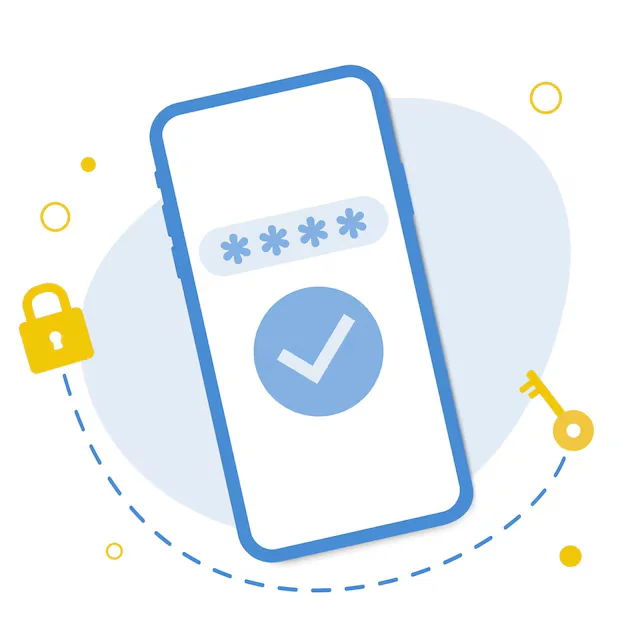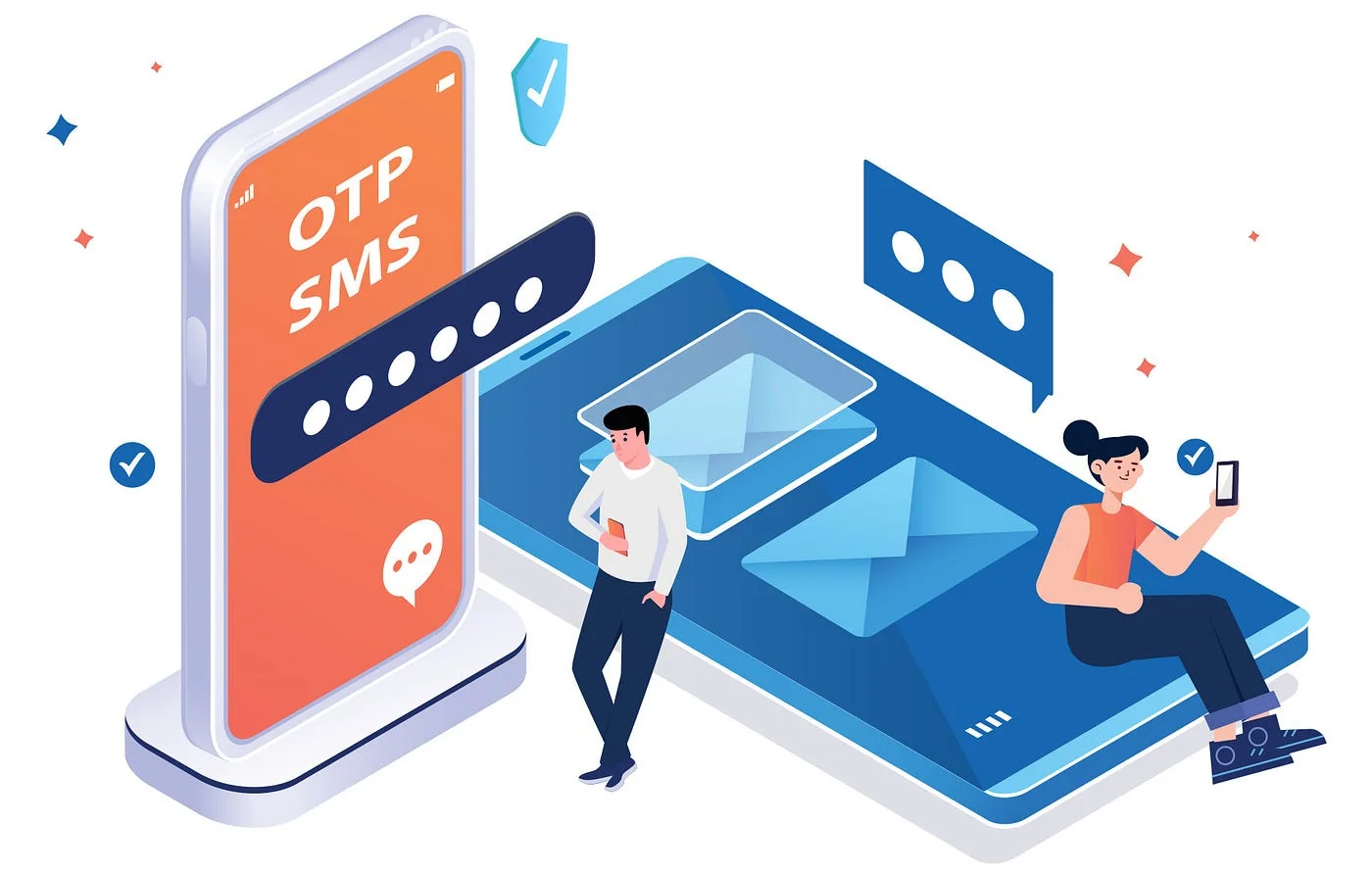How to Add Secure OTP Login to Your WooCommerce Store
How to Add Secure OTP Login to Your WooCommerce Store

Introduction: Why OTP Login Matters for WooCommerce
In today’s digital landscape, security and user experience are non-negotiable—especially in eCommerce. One of the smartest ways to enhance both is by enabling OTP (One-Time Password) login in your WooCommerce store. It not only streamlines the login process but also eliminates password fatigue and reduces account breaches.
This guide shows you how to add secure OTP login to WooCommerce using the Happy Coders OTP Login plugin with MSG91 integration.
What Is OTP Login?
OTP login is a passwordless authentication method where users log in using a one-time code sent to their mobile number via SMS or WhatsApp. It removes the need for traditional passwords and makes login secure, fast, and user-friendly.
Benefits of OTP Login for WooCommerce
-
Enhanced Security – No password storage = reduced hacking risks
-
Better User Experience – One step, one code, zero hassle
-
Mobile-First Approach – Perfect for on-the-go customers
-
Reduces Cart Abandonment – Easy login = more completed purchases
-
Compatible with DLT and WhatsApp (India)
How to Set Up OTP Login on Your WooCommerce Site
Step 1: Install the Happy Coders OTP Login Plugin
-
Go to your WordPress dashboard → Plugins → Add New
-
Search for:
Happy Coders OTP Login -
Install and Activate the plugin
Step 2: Configure Your MSG91 Credentials
Navigate to:
Add the following:
-
Auth Key from your MSG91 account
-
Sender ID
-
Flow ID (DLT template)
-
Country Code Preferences
-
Enable WhatsApp OTP (optional)
Step 3: Enable WooCommerce Integration
The plugin automatically replaces the default WooCommerce login/registration forms with the OTP login form on /my-account/.
Step 4: Add OTP Form Anywhere Using Shortcode
You can display the OTP login form anywhere using this shortcode:
Step 5: Add a Popup Trigger (Optional)
Want a cleaner login UX? Add the otp-popup-trigger class to any button to trigger a modal login.
Example:
WooCommerce-Specific Features
-
Automatic form replacement on My Account
-
Send order updates via SMS/WhatsApp using MSG91 Flows
-
Send notifications for:
-
New registration
-
Order placed
-
Order shipped
-
Order delivered
-
Abandoned cart recovery
-