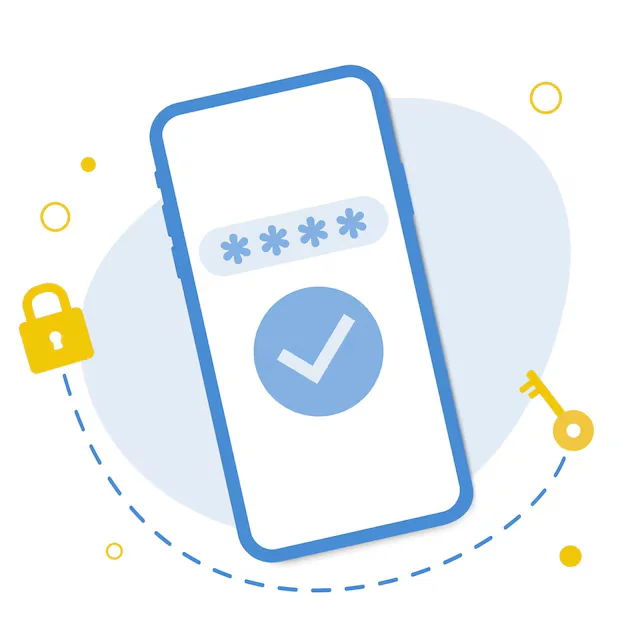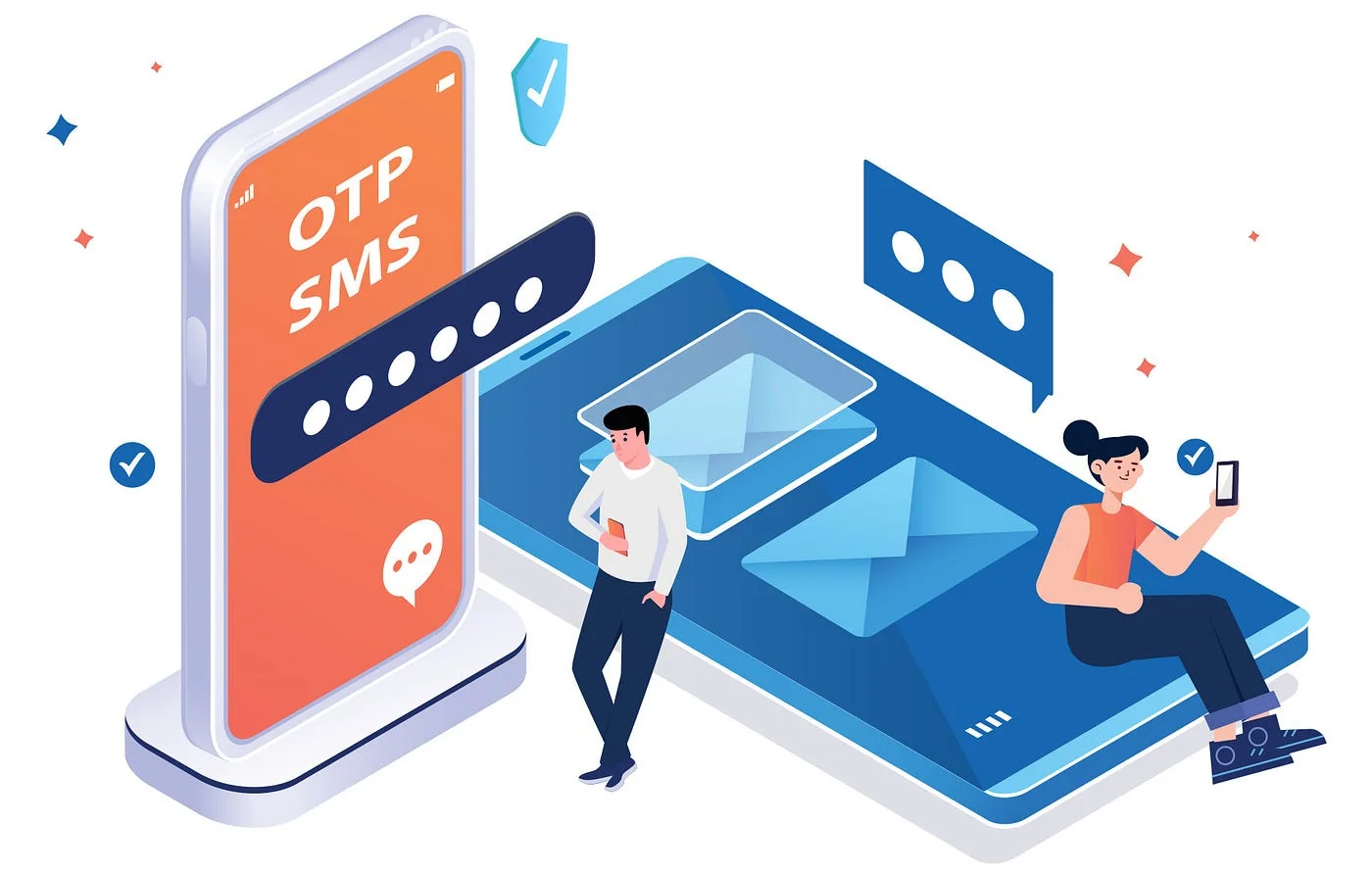Implementing Dynamic Theme Switching in Flutter
Implementing Dynamic Theme Switching in Flutter

In today’s app-driven world, user experience is king — and one of the most appreciated UX touches is the ability to toggle between light and dark modes. Dynamic theme switching in Flutter makes this both possible and elegant, enabling you to respect user preferences, save battery life, and elevate your app’s look and feel.
Whether you want your app to follow system settings or offer a custom toggle, Flutter gives you powerful tools to make theme switching seamless.
What is Dynamic Theme Switching?
Dynamic theme switching refers to the ability of an app to change its color scheme — including backgrounds, text colors, button styles, etc. — at runtime. This can be triggered by:
- The system’s dark/light mode setting
-
A toggle in the app’s UI
-
A saved user preference
-
A specific use case (e.g., night reading mode)
Instead of building separate UI logic, Flutter allows developers to define multiple themes and switch between them effortlessly.
Why Does It Matter?
Better UX
Users expect apps to respond to system-wide preferences, especially on Android and iOS where dark mode is widely used.
Saves Battery
On OLED screens, dark themes can reduce power consumption.
Brand Identity
You can also let users choose a theme that matches their style — or your brand’s identity — offering personalization options.
Accessibility
Different themes can improve readability and reduce eye strain under various lighting conditions.
Flutter’s Built-in Support
Flutter’s architecture makes dynamic theming straightforward. With the ThemeData class and the ThemeMode setting, you can manage different visual styles and switch between them at runtime.
Flutter supports:
- Light theme
-
Dark theme
-
Custom themes with unique color palettes and typography
-
Automatic switching based on system theme (Android/iOS/macOS)
How Theme Switching Typically Works
Even without code, here’s the high-level flow:
- Define light and dark themes: Set up two separate
ThemeDataconfigurations in your app’s root. -
Store user preference: Save the selected theme in local storage (e.g., SharedPreferences).
-
Provide the theme setting globally: Use a state management approach (like Provider, Riverpod, or Bloc) to allow the theme to be changed from any part of the app.
-
Switch the theme dynamically: When a user toggles the setting, the theme updates immediately across all widgets.
Popular Use Cases
- Settings screen with a “Dark Mode” switch
-
Time-based themes (e.g., dark theme after 6 PM)
-
Multi-brand apps with different theme styles
-
Accessibility options like high-contrast or color-blind friendly themes