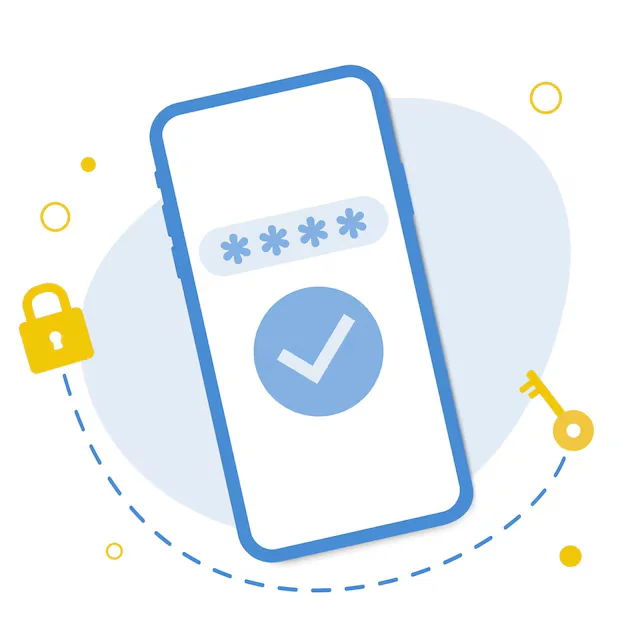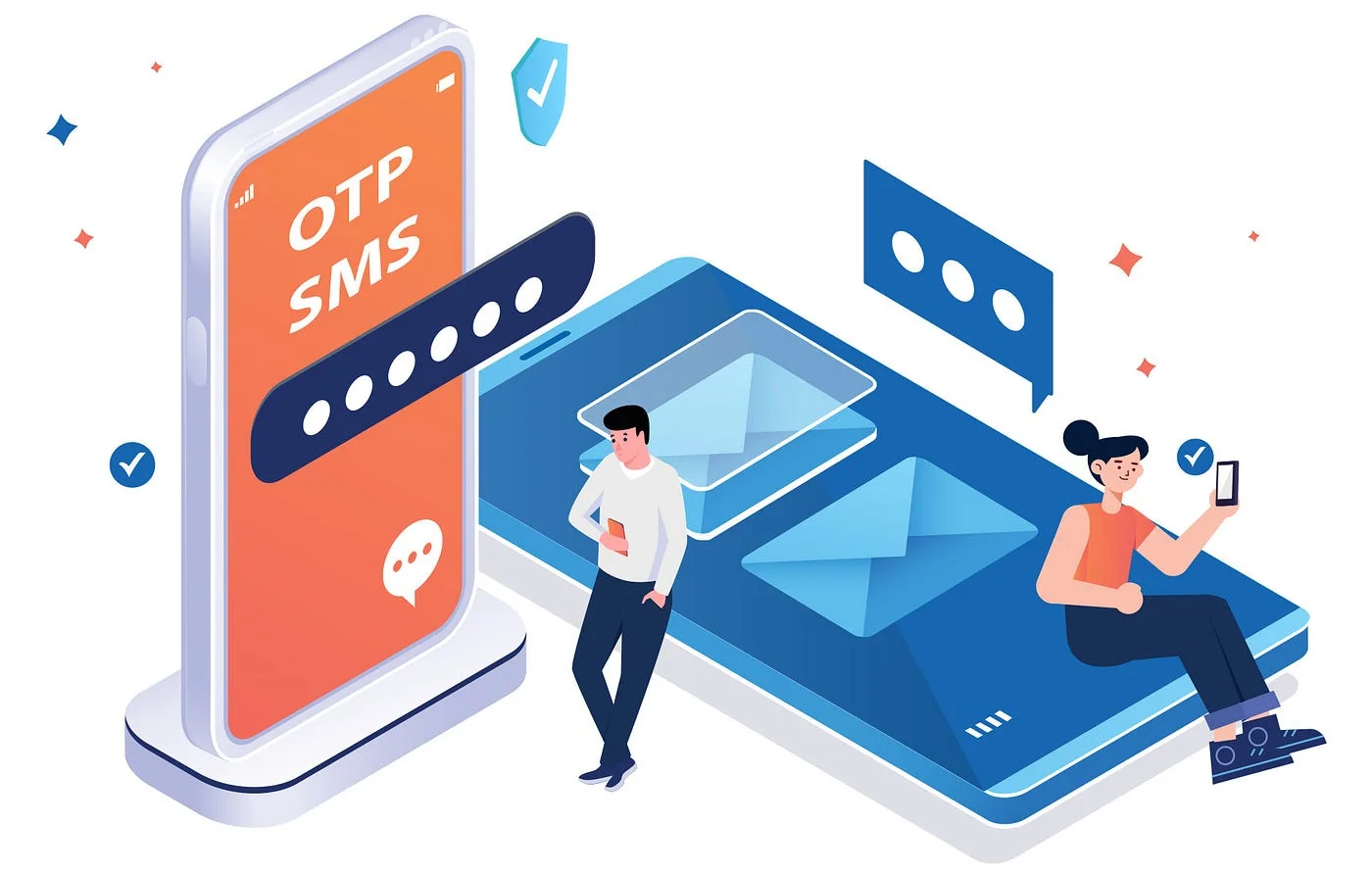Implementing Role-Based Access in Flutter Using WordPress User Roles
Implementing Role-Based Access in Flutter Using WordPress User Roles
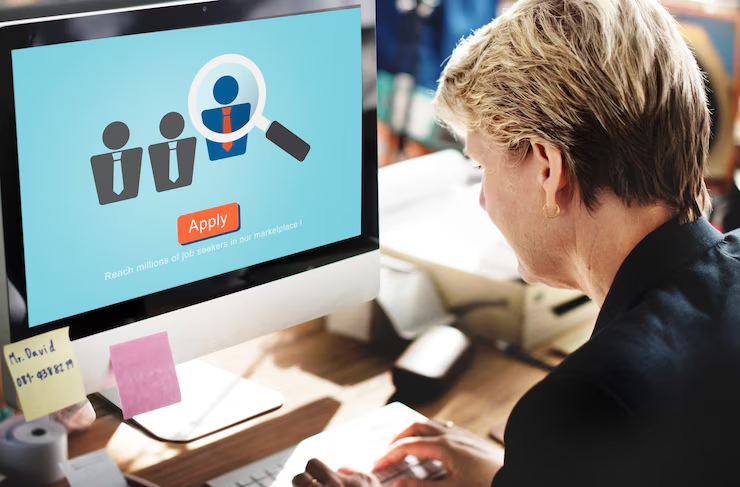
As mobile apps become more dynamic and user-driven, the need for secure, personalized content delivery is growing rapidly. One effective way to manage user permissions and tailor app experiences is through role-based access control (RBAC). If your Flutter application uses WordPress as a backend — especially in headless CMS setups — WordPress user roles offer a built-in, scalable solution to implement RBAC without reinventing the wheel.
This guide will walk you through the concept of using WordPress user roles in a Flutter app — all without code, and from a strategic, SEO-friendly content perspective.
Understanding WordPress User Roles
WordPress comes with predefined roles that determine what each user can and cannot do on the platform. These include:
-
Administrator – Full access to the backend and all site functions.
-
Editor – Can publish and manage posts from other users.
-
Author – Can publish and manage their own posts.
-
Contributor – Can write and manage their own posts but cannot publish.
-
Subscriber – Can only manage their profile and view content.
When integrated with a Flutter app, these roles can control what parts of the app the user can access.
Why Use Role-Based Access in Flutter?
There are several compelling reasons to implement role-based access control in your Flutter app:
-
Security: Prevent unauthorized users from accessing sensitive content or admin features.
-
Personalization: Display different content or features depending on user type (e.g., admins see dashboards; subscribers see articles).
-
Efficiency: Minimize backend calls by only requesting relevant data per user role.
-
Better UX: Users only see what’s useful or allowed for them, keeping the app clean and intuitive.
How Role-Based Access Works with Flutter + WordPress
The general workflow includes:
-
User Authentication
Users log into the Flutter app using credentials stored in WordPress (via REST API using JWT or OAuth). -
Role Retrieval
Once authenticated, the app fetches user details, including their role (usually found under/wp-json/wp/v2/usersendpoint). -
Conditional UI Rendering
Based on the user role, your Flutter app can show or hide screens, buttons, and features.
For instance:
-
A subscriber may only see reading content.
-
An author might have access to post submission tools.
-
An admin could get a dashboard with analytics, user management, etc.
Use Cases in Real Apps
Here are a few ways role-based access can be used:
-
Membership apps: Allow only paid subscribers to access premium content.
-
News publishing apps: Let editors approve or reject posts written by authors.
-
Educational platforms: Show quizzes or grades only to students and course creators.
-
Marketplace apps: Give vendors access to their product dashboard while limiting customers to browse-only views.
Final Thoughts
Implementing role-based access in Flutter using WordPress user roles is a powerful, scalable, and secure way to build modern mobile apps. It allows you to manage user permissions from your WordPress dashboard and reflect those rules seamlessly in your Flutter frontend.
Whether you’re building a membership app, a learning platform, or a content portal, using WordPress roles saves development time and brings structure to user access management.