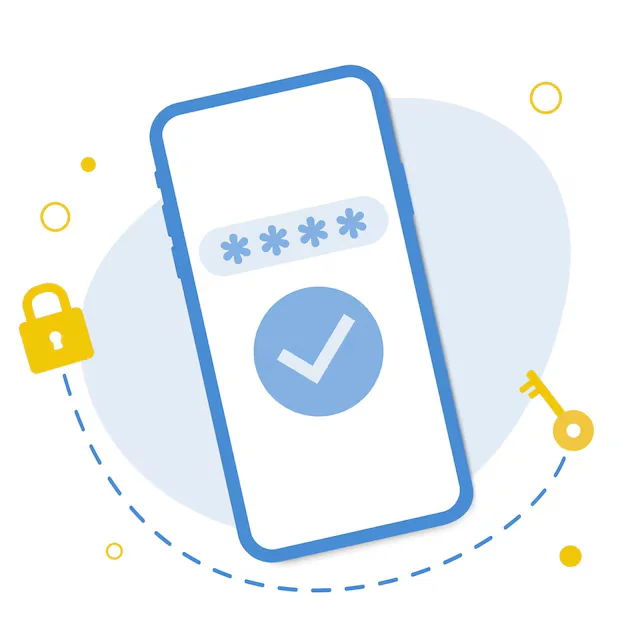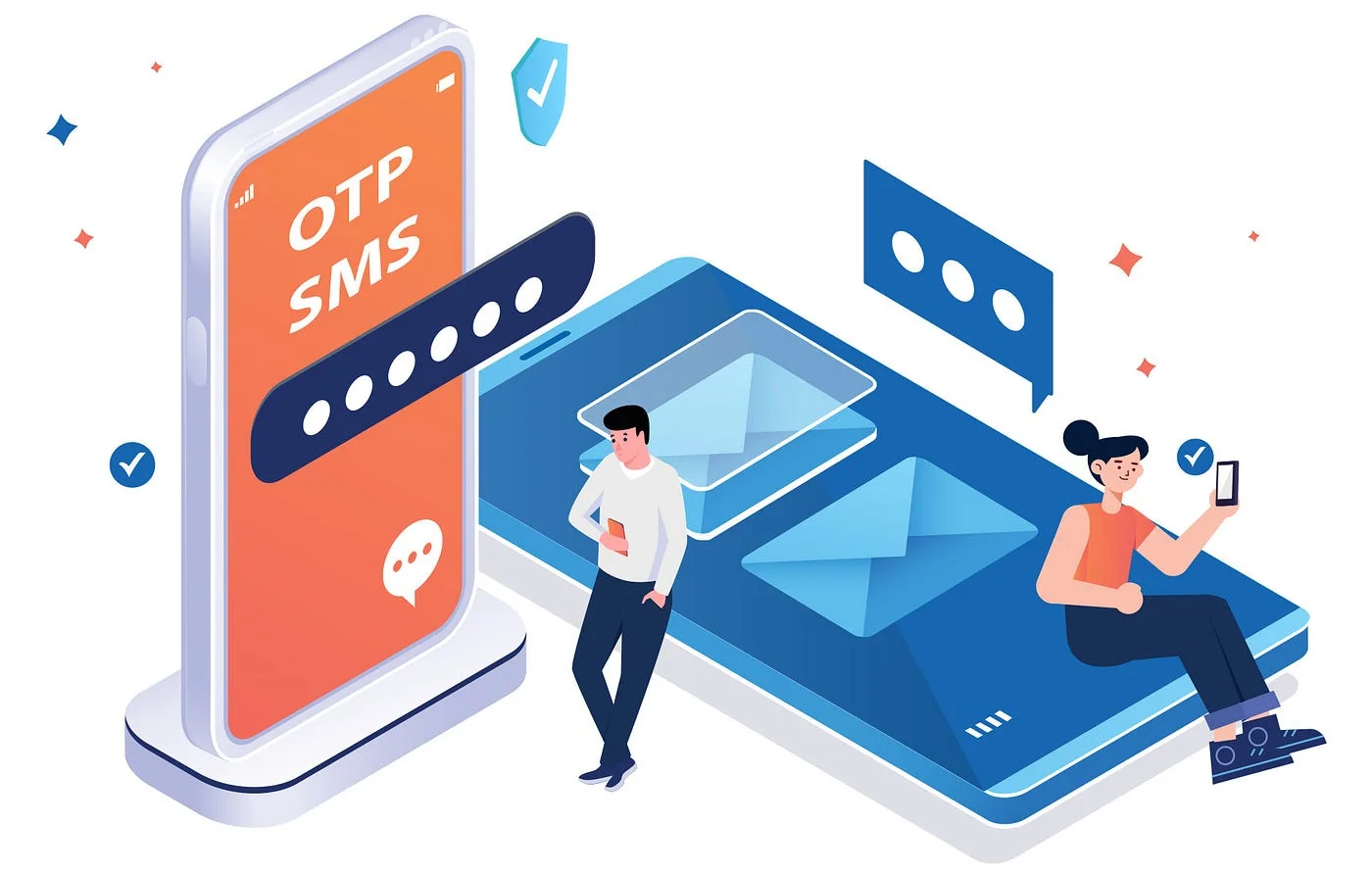Rendering WordPress Gutenberg Blocks in Flutter UI
Rendering WordPress Gutenberg Blocks in Flutter UI
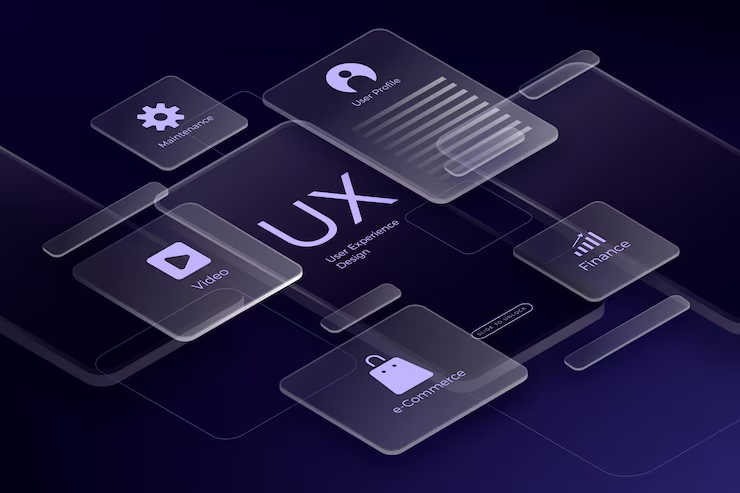
The WordPress ecosystem has embraced the Gutenberg block editor as the default content creation experience. But what happens when you want to display Gutenberg content in a Flutter mobile app?
Since Gutenberg stores content as structured HTML wrapped in block comments, rendering it in Flutter isn’t as straightforward as parsing Markdown or plain HTML. This guide walks you through the key strategies to interpret and display Gutenberg blocks in Flutter UI, creating a more native experience for users on mobile.
What Are Gutenberg Blocks?
Gutenberg blocks are modular chunks of content—such as paragraphs, images, headings, galleries, and buttons—created using the block editor in WordPress. Under the hood, these blocks are saved as HTML with special <!-- wp:block-name --> comments that define structure and metadata.
Example block format:
These comments allow WordPress (and headless frontends) to parse, reorder, and manipulate content dynamically.
The Challenge for Flutter Developers
Flutter, being a UI framework in Dart, doesn’t have native support for WordPress blocks out of the box. If you simply render the post content.rendered field using a WebView or raw HTML renderer, you lose the potential to:
-
Customize the design natively
-
Handle media natively (e.g., image zoom)
-
Support accessibility and platform themes
-
Improve performance by avoiding full web rendering
So, the challenge is to parse Gutenberg blocks and map them to native Flutter widgets.
How Gutenberg Content Is Structured in REST API
When you fetch posts via the WordPress REST API (/wp-json/wp/v2/posts), the content.rendered field contains all the post content in HTML format—including Gutenberg block comments. To render this properly, you need to:
-
Identify block markers (
<!-- wp:paragraph -->,<!-- wp:image -->, etc.) -
Extract content and attributes
-
Convert each block into a Flutter widget
This process involves parsing a mix of HTML and block metadata, requiring either:
-
A custom parser, or
-
A plugin/plugin-integration that serializes blocks as JSON (e.g.,
wp-block-serializerorwp-rest-blocks)
Recommended Strategies
1. Use Pre-Processed JSON Blocks (Recommended)
The most robust way to work with Gutenberg blocks in a Flutter app is to expose them in JSON format using a WordPress plugin like:
-
WP REST Blocks– Adds block-structured JSON data to REST API -
Custom WordPress filter/hooks to output
blocksin structured arrays
This lets you easily map:
-
Paragraph blocks →
Textwidgets -
Image blocks →
Image.network() -
Heading blocks →
Text(..., style: ...) -
List blocks →
ListVieworColumn -
Button blocks →
ElevatedButtonorInkWell
2. Parse HTML + Gutenberg Comments Manually
If JSON isn’t an option, you can write a Flutter parser that:
-
Splits the HTML into segments using block comments
-
Extracts block type and raw HTML
-
Converts known block types into Flutter widgets
-
Falls back to rendering unknown blocks in a WebView or RichText
This approach is more flexible but complex to maintain—especially if your content uses custom blocks or deeply nested structures.
UX Benefits of Rendering Natively
Rendering Gutenberg blocks as native Flutter widgets unlocks huge user experience benefits:
-
Better performance than embedding web content
-
Responsive layouts using Flutter’s powerful UI system
-
Consistent app theming (light/dark mode)
-
Offline caching of structured content
-
Rich interactivity (zoom images, share content, track engagement)