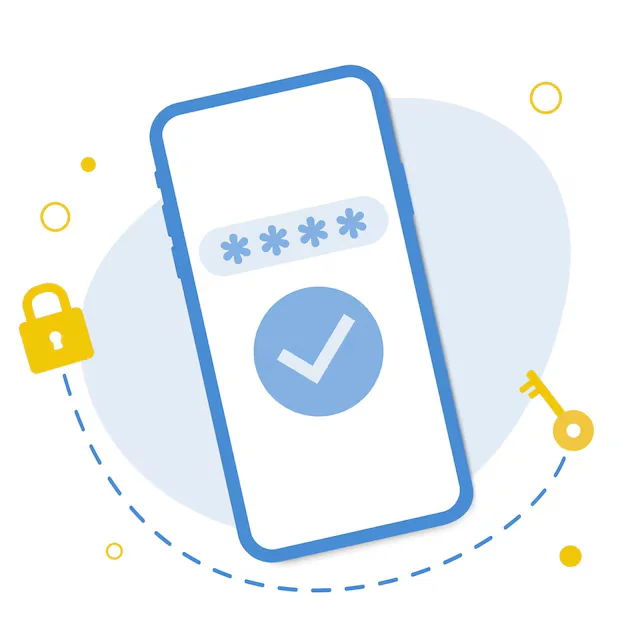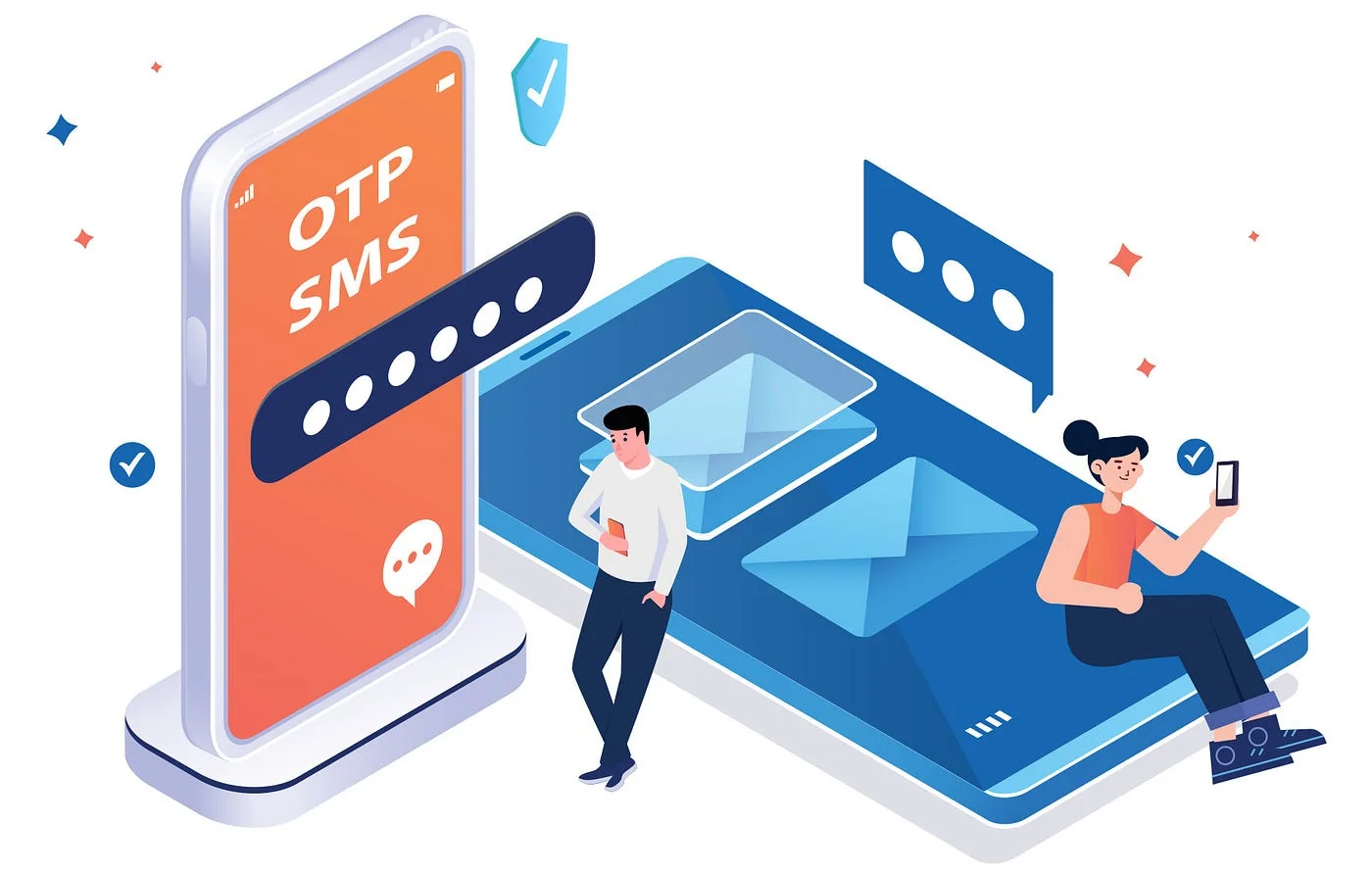Syncing WordPress Data with Local Flutter Database (e.g., Drift or Hive)
Syncing WordPress Data with Local Flutter Database (e.g., Drift or Hive)

When building modern Flutter apps that rely on WordPress as a backend, you’ll likely face a critical question:
“How do I keep app data available and responsive — even without a constant internet connection?”
The answer lies in syncing data from your WordPress backend to a local database within your Flutter app. By storing and managing data locally using tools like Drift or Hive, you can build faster, offline-capable, and more user-friendly applications.
Why Sync WordPress Data Locally?
Here are key reasons to use a local database alongside the WordPress REST API:
-
Faster Performance: Data loads instantly without round trips to the server.
-
Offline Access: Users can browse content or interact with features even when offline.
-
Data Persistence: Retain user preferences, session tokens, or cached content between app launches.
-
Efficient Network Use: Fetch only what has changed rather than reloading everything.
This approach gives users a native-like experience, even when using a web-based CMS like WordPress.
Key Concepts
To synchronize WordPress data with a local database, your Flutter app must:
-
Fetch Data: Pull fresh data from the WordPress REST API.
-
Store Locally: Save that data in a local database like Drift (SQL-based) or Hive (key-value store).
-
Detect Changes: Determine when updates are needed — using timestamps, versioning, or manual refresh.
-
Handle Conflicts (if needed): Especially in user-generated content or two-way sync scenarios.
-
Keep UI in Sync: Display the most recent data, whether it’s from local storage or the server.
Choosing a Local Database: Drift vs. Hive
Drift (formerly Moor)
-
SQL-based: Structured queries, relational data handling
-
Strong typing and compile-time validation
-
Ideal for apps with complex relationships or search/filter features
Hive
-
NoSQL-style key-value store
-
Super lightweight and fast
-
Great for caching, config data, or smaller datasets
-
Easier to set up for quick sync use cases
Which to choose?
Use Drift if your data is relational and query-heavy (e.g., blogs with categories, tags). Use Hive if you need fast caching and simple data storage (e.g., static pages or simple post lists).
Typical Workflow for Syncing WordPress Data
Here’s what a common sync flow might look like (conceptually):
-
Startup Check
-
Check if local data exists
-
If yes, load it immediately for display
-
-
Background API Call
-
Ping WordPress REST API for the latest posts, products, or user data
-
Fetch only updated items if timestamps are available
-
-
Update Local DB
-
Overwrite, merge, or append new data to your local storage
-
-
Reflect Changes in UI
-
Notify listeners or refresh state to update screens automatically
-
-
Manual Refresh (optional)
-
Let users pull-to-refresh or trigger updates as needed
-
Use Cases
-
Blog Readers: Store and display WordPress blog posts locally for offline reading
-
WooCommerce Apps: Cache product catalogs and user carts
-
eLearning Platforms: Sync course content and progress
-
Content-Heavy Apps: Enable offline access to categories, menus, or static pages