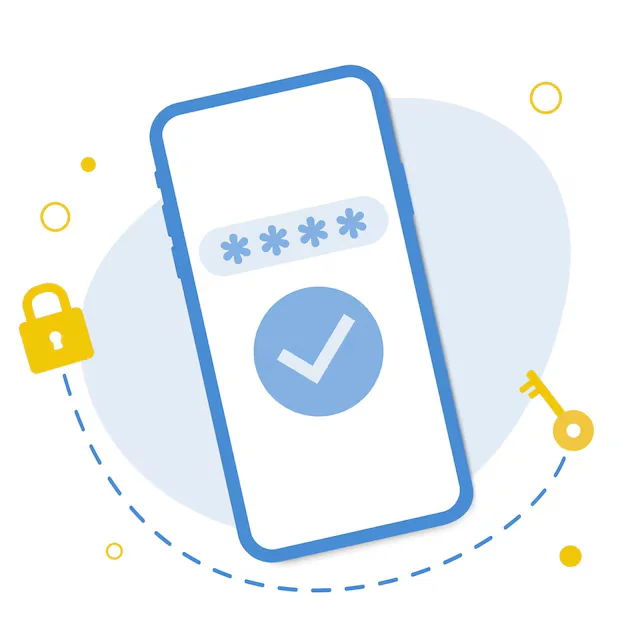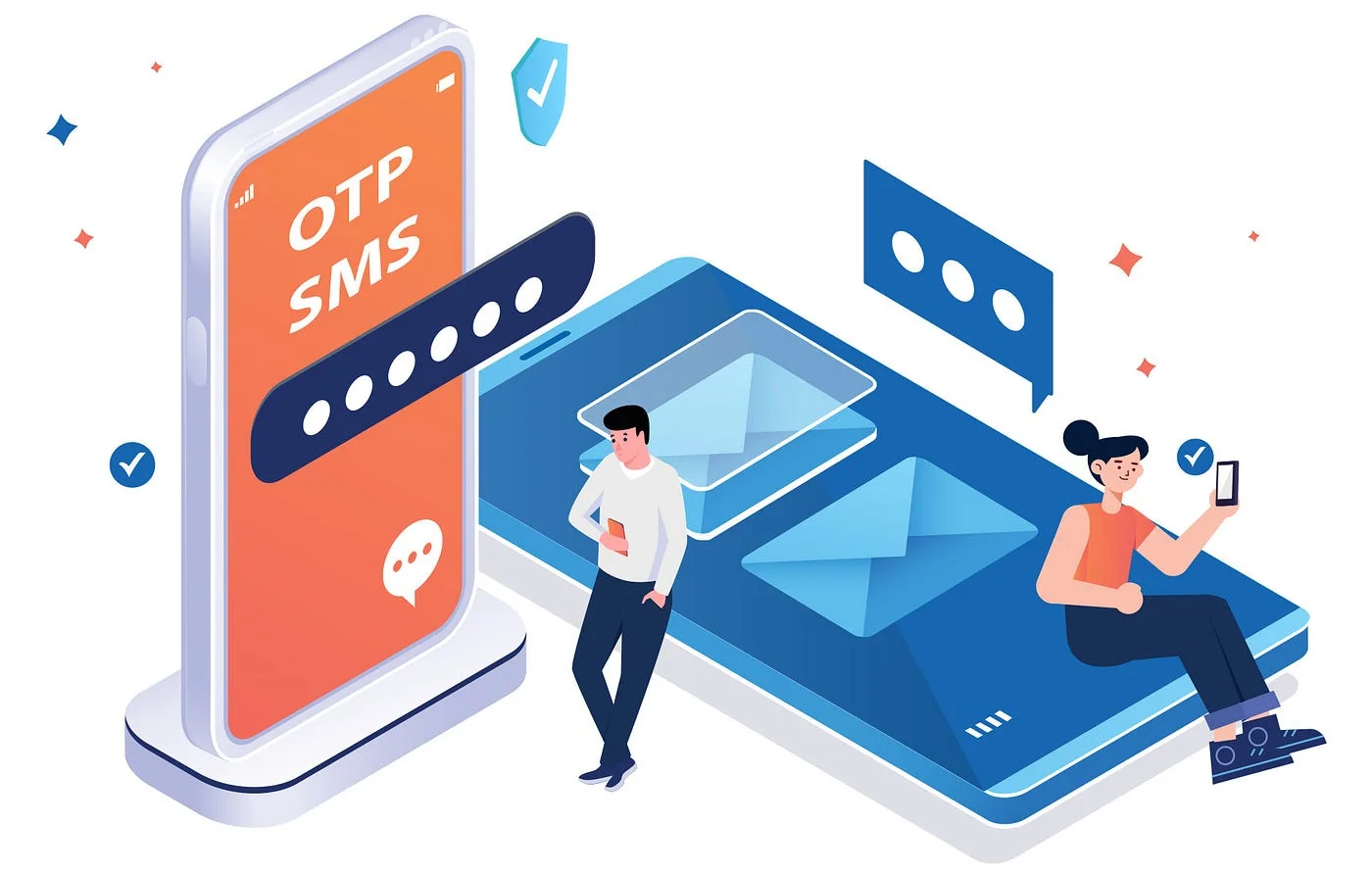Using Flutter to Create a Custom WordPress Admin Dashboard UI
Using Flutter to Create a Custom WordPress Admin Dashboard UI
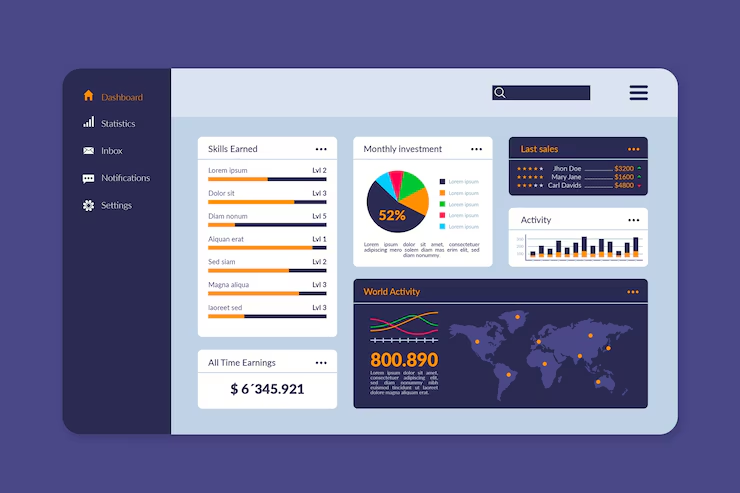
The traditional WordPress admin dashboard is powerful, but it isn’t always the best fit for every user or platform — especially for mobile-first workflows, client dashboards, or simplified admin tools.
By using Flutter, you can create a beautiful, responsive, and highly tailored custom admin dashboard that communicates directly with WordPress via the REST API.
Why Build a Custom Admin Dashboard in Flutter?
-
Mobile-first management: Enable site owners or editors to manage their content from a clean mobile UI.
-
Cross-platform control panel: Deploy as a web app, desktop app, or mobile app.
-
Streamlined UX: Remove clutter and provide only the tools users actually need.
-
Custom branding: White-label the dashboard for clients or internal teams.
-
Controlled access: Hide unnecessary features based on user roles or permissions.
What You Can Manage via Flutter + WordPress REST API
The WordPress REST API offers endpoints for nearly all admin functions, including:
-
Posts & Pages: Create, update, or delete content
-
Media Library: Upload and manage images or files
-
Users: View user roles, manage profiles, or create accounts
-
Categories/Tags: Organize taxonomy and structure
-
Comments: Moderate or respond to user feedback
-
Settings: Fetch or update site settings (via custom endpoints)
-
Analytics or Reports: Display data from custom plugins or post types
Core Components of a Flutter-Based WP Admin
-
Authentication Flow
-
Use JWT or OAuth to securely log in admins or editors.
-
Store and reuse tokens for authorized actions.
-
-
Dashboard UI
-
Present KPIs: post count, views, user activity, etc.
-
Offer shortcuts to quick actions: Add Post, Upload Image, View Comments.
-
-
Content Management
-
Rich text editor for posts/pages (e.g., WYSIWYG integration)
-
Category assignment, media embedding, and status changes
-
-
Media Management
-
Browse media files via a grid/list
-
Upload files directly from the device
-
-
User Management
-
Role-based access
-
Update profiles or reset passwords
-
-
Notifications / Logs
-
Display system messages, plugin alerts, or form submissions
-
UI/UX Considerations
-
Theme Switching: Support dark/light themes based on user preference
-
Sidebar Navigation: Mimic common dashboard patterns with easy navigation
-
Forms and Validation: Use form widgets for creating and editing content
-
Refresh & Sync: Manual and background syncing with WordPress data
-
Smart Caching: Store responses locally to reduce API calls